How to Create Sequential Dates in Excel
datetimeexcel.blogspot.com - Microsoft Excel is very helpful for speeding up the work of creating a date list. Jobs such as making attendance lists, course lists, to daily, weekly, or monthly reports can be done by making sequential dates. To create sequential dates in Excel, you can use the autofill feature.
A. How to Create Sequential Dates in Excel
For example, we will create a list of attendance for workers at a hotel event, complete with attendance dates. This event is held from October 1, 2018 to October 7, 2018. The following is a table of freelance workers,
Fill sequential date with standard mm / dd / yy format
The standard format for writing dates is mm / dd / yy (according to the computer used) so that sequential dates will be created from 10/1/2018 to 10/7/2018 in the range B1: H1.
Type the start date in the starting cell in the range (B1)
Perform autofill from B1 to the end cell of the range (H1)
For some cases, the column width is not able to display date data. This causes the date display to be "######" . This can be fixed by adjusting the cell width which is described in the next step. bandarq online
Sets the width of the sequential date list
- The data block that will be changed the column width
- Click the Ribbon Home
- Choose Format> AutoFit Column Width
The list of dates can be done further formatting
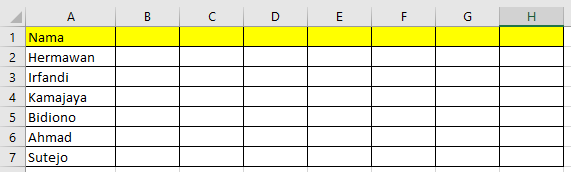
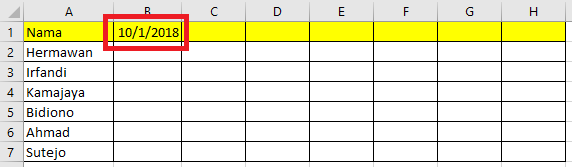
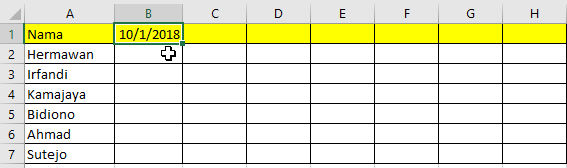
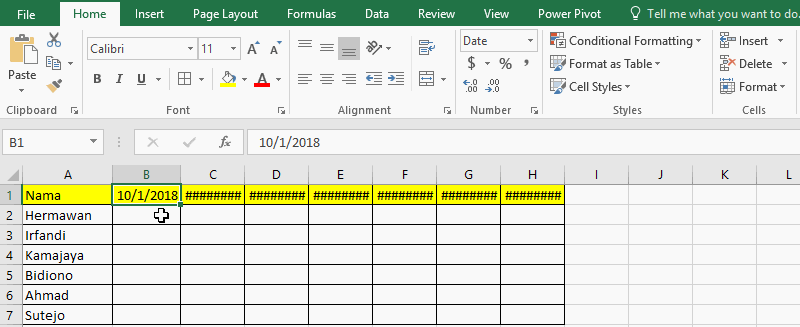
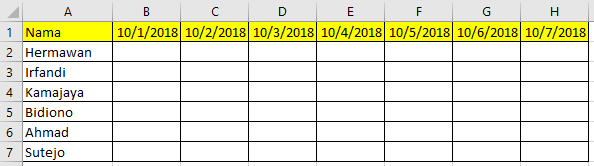
Komentar
Posting Komentar